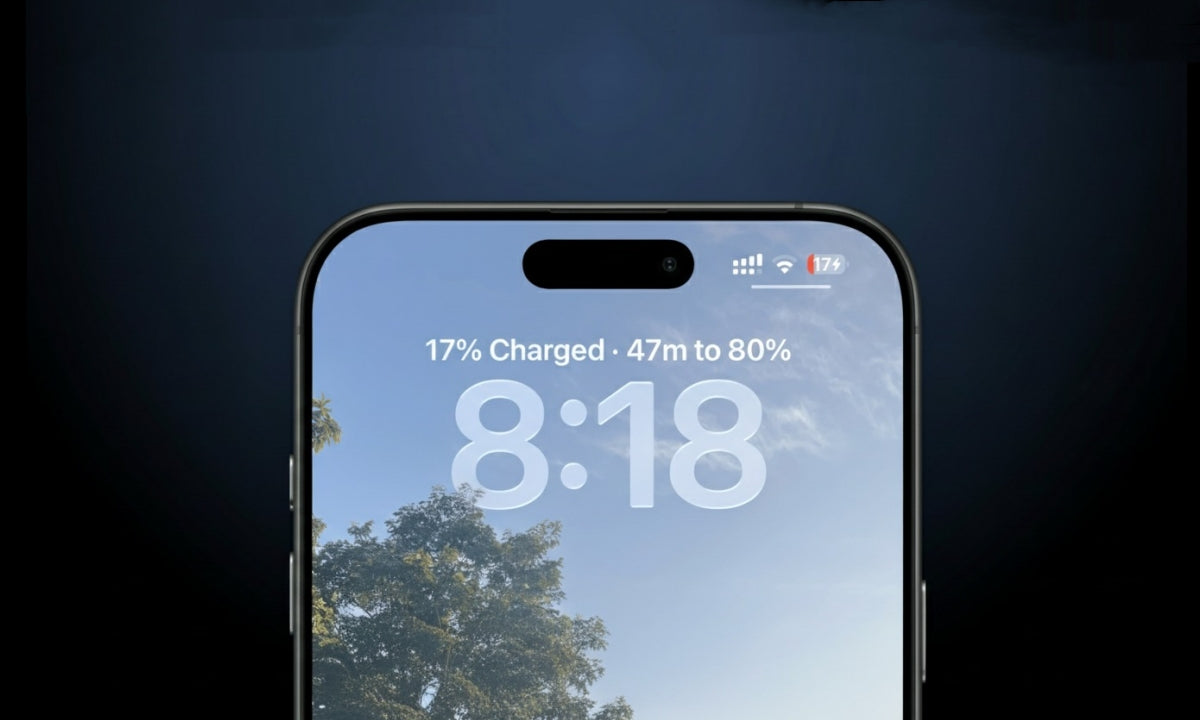The iPhone 17 has arrived with new charging features — from faster USB-C speeds to improved wireless and MagSafe capabilities. But even the most advanced devices can encounter frustrating issues like iPhone 17 not charging or iPhone 17 wireless charging not working. If you’ve unboxed your new iPhone 17/17 Air/17 Pro/17 Pro Max not charging when plugged in or noticed MagSafe not charging iPhone 17, you’re not alone.
This guide will walk you through how to recognize charging issues, understand their causes, and fix them — whether the problem lies in USB-C, wireless, or MagSafe charging. We’ll also share preventive tips to keep your iPhone running smoothly, plus introduce a reliable accessory option from Veger.
How to Tell If iPhone 17 Is Charging?
Before jumping into fixes, you need to confirm whether your phone is truly charging. Sometimes, it might just be a display or cable alignment issue. Here are the Indicators your iPhone 17/17 Air/17 Pro/17 Pro Max is charging correctly:
- Battery icon change: When charging, the battery icon in the status bar shows a lightning bolt.
- Lock screen display: “Charging” or the current battery percentage appears below the time.
- Battery widget: On iOS, the battery widget will reflect a charging status.
- MagSafe animation: If using MagSafe, a circular animation with the charging percentage will appear.
If your device doesn’t show these signs, you may be dealing with iPhone 17 not charging when plugged in or another hardware/software-related issue.
Why Is My iPhone 17 Not Charging?
There are several reasons why you might be asking, "Why is my iPhone 17(Air/Pro/Pro Max) not charging?" These range from simple cable faults to software glitches. Here are the common causes:
- Cable or adapter damage – Even Apple-certified accessories can wear out.
- Dust or debris in the port – Small obstructions can prevent proper connection.
- Overheating – If your iPhone is too hot, it may pause charging for safety.
- Software bugs – Updates can introduce temporary charging errors.
- Incompatible accessories – Some third-party products may not work post-update.
- Battery health decline – Older batteries charge slower or may not charge at all.
Tip: Always start with the simplest fixes before moving to more complex troubleshooting.
How to Fix iPhone 17 Not Charging with USB-C
If your iPhone 17/17 Air/17 Pro/17 Pro Max not charging when plugged in, try these step-by-step fixes:
1. Check Your USB-C Cable and Adapter
A damaged or uncertified cable and adapter often cause charging issues. Make sure you’re using an Apple-certified USB-C cable and power adapter that meet the iPhone 17’s charging specifications. If possible, test your charger and cable with another device to confirm they are working properly. If your iPhone charges with a different charger, then replace the faulty cable or adapter.
2. Clean the Charging Port Carefully
Dust, lint, or debris can block the charging port and prevent a proper connection. To clean it safely:
- Turn off your iPhone first.
- Use a flashlight to inspect the port for visible debris.
- Gently remove any dirt with a toothpick or use compressed air. Avoid inserting anything metal or sharp too deeply.
After cleaning, plug your charger back in to check if charging resumes.
3. Restart Your iPhone 17
Sometimes, temporary glitches stop charging. Restarting your device can help:
Press and hold the Side button along with either Volume button until the power off slider appears. Slide to power off, wait about 30 seconds, then press and hold the Side button until the Apple logo shows up.
4. Try a Different Power Source
The problem might be with the outlet or USB port you’re using. Try these steps:
- Plug your charger into a different wall outlet.
- Try charging via a computer’s USB-C port.
- If you’re frequently on the go, consider a reliable power bank. Veger power banks are high capacity and support fast charging for iPhone 17, making them a convenient charging solution away from home.
5. Update Your iOS
Charging issues can stem from software bugs. Always keep your iPhone updated:
Go to Settings > General > Software Update and download any available updates. These often include fixes that improve charging and battery management.
6. Reset All Settings
If misconfigured settings are the cause, resetting all settings (without deleting data) might help:
Go to Settings > General > Transfer or Reset iPhone > Reset > Reset All Settings. Enter your passcode to confirm, then restart your iPhone.
7. Check for Moisture or Liquid Detection
Water or moisture can disable charging to protect your phone. If your iPhone detects moisture:
- You’ll get a warning to unplug the charger immediately.
- Leave the device in a cool, ventilated area to dry fully before trying to charge again.
How to Fix iPhone 17 Wireless Charging Not Working
If your iPhone 17 wireless charging not working, start by checking the basics. Remove any thick, metal, or magnetic cases, as these can interfere with the charging connection. Sometimes, even wallet cases with cards can block power transfer.
Next, ensure you are using a Qi-certified wireless charger that is compatible with the iPhone 17(Air/Pro/Pro Max). Not all chargers support the latest standards, so using a reputable brand can make a big difference.
Proper alignment is crucial for wireless charging to work. Place your iPhone flat and centered on the charging pad. If charging doesn’t start right away, adjust the phone’s position slightly.
If the problem continues, try these steps:
- Restart your iPhone to clear any temporary glitches.
- Update your iOS to the latest version to fix potential software bugs.
- Test with a different wireless charger to see if the issue lies with your charger or phone.
For a reliable wireless charging experience, consider a Veger wireless charger, designed to provide efficient and stable power transfer for iPhone 17 and other devices.
How to Fix iPhone 17 MagSafe Not Charging
MagSafe not charging on iPhone 17(Air/Pro/Pro Max) can be particularly frustrating since it’s marketed for seamless charging.
1. Use Certified MagSafe Chargers: Ensure you’re using an official Apple MagSafe charger or a certified third-party device.
2. Clean the MagSafe Area: Wipe the charger and the back of your iPhone with a microfiber cloth.
3. Avoid Overheating: MagSafe may stop charging if your phone becomes too warm. Charge in a cooler environment and avoid heavy app use during charging.
4. Check Firmware Updates for Accessories: Some MagSafe chargers have firmware updates available via connected apps.
How to Avoid iPhone 17 Not Charging Issue
Preventive measures can help you avoid new iPhone 17 not charging problems:
- Use certified accessories – Always choose Apple-certified or high-quality brands.
- Clean ports and charging surfaces – Dust and dirt are common culprits.
- Avoid extreme temperatures – Heat and cold can harm charging efficiency.
- Update iOS regularly – Stay protected from charging-related bugs.
- Charge smartly – Don’t keep your iPhone at 100% for prolonged periods.
FAQs about iPhone 17 Not Charging
Why is my iPhone 17 not charging when plugged in?
This is often due to faulty cables, dirty charging ports, software glitches, or incompatible power sources.
My iPhone 17 wireless charging is not working. What should I do?
Remove thick cases, ensure you use a Qi-certified charger, align the phone properly, and try another charger if needed.
What can cause MagSafe not charging iPhone 17?
Non-certified chargers, interfering cases, dirt on the charger, or software issues can affect MagSafe charging.
Can restarting my iPhone 17 fix charging problems?
Yes, restarting clears temporary software glitches that may prevent charging.
Is it safe to use third-party chargers for iPhone 17?
Only use Apple-certified or high-quality trusted brands to avoid damage and ensure proper charging.
Final Verdict
The iPhone 17/17 Air/17 Pro/17 Pro Max not charging issue can stem from simple accessory faults to more complex software bugs. Whether it’s iPhone 17 not charging when plugged in, iPhone 17 wireless charging not working, or MagSafe not charging iPhone 17, following the troubleshooting steps above should help restore normal charging.
For reliable charging on the go, consider Veger’s power banks. Veger offers compact, high-speed, and safe charging solutions that pair perfectly with the iPhone 17 — so you’re never left powerless.